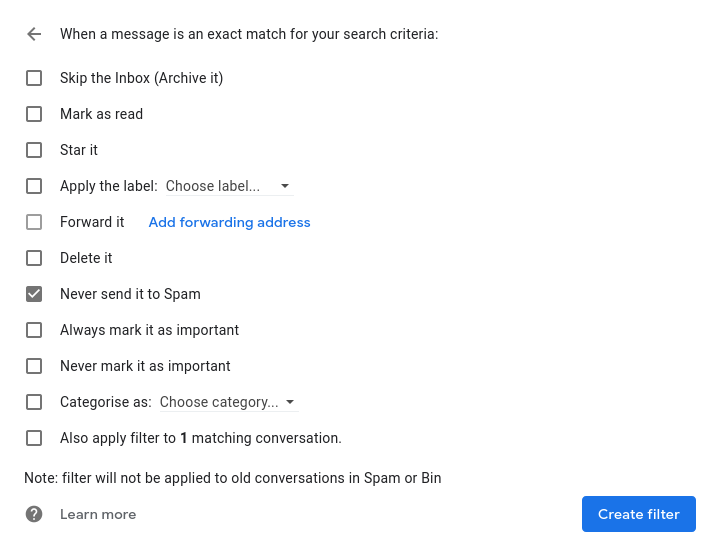How to Whitelist AmPmCx Emails
The following guide demonstrates the instructions on whitelisting AmPmCx emails on Gmail. If you do not use Gmail, please consult your mail client for detailed instructions.
1. Log in to Gmail
Log in to your Gmail account.
2. Select "Settings"
Navigate to the "Settings" button on the top navigation bar and click "See all settings".
3. Select "Filters and blocked addresses"
Click on the "Filters and blocked addresses" tab.

4. Select "Create a new filter"
Scroll past your existing filters and click "Create a new filter".
5. Create Filter
Add the address below to the "From" field. Click "Create filter".
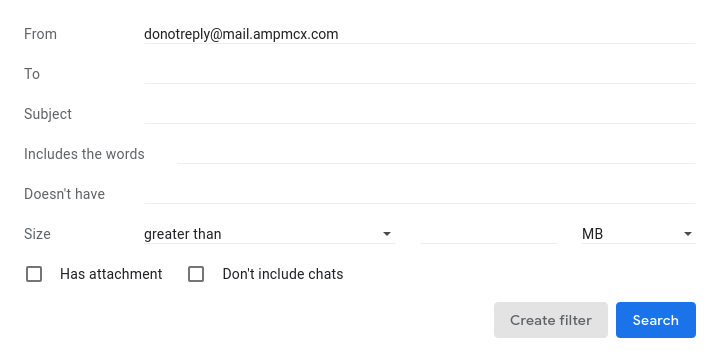
6. Check "Never send it to Spam"
Check "Never send it to Spam" box and click "Create filter".