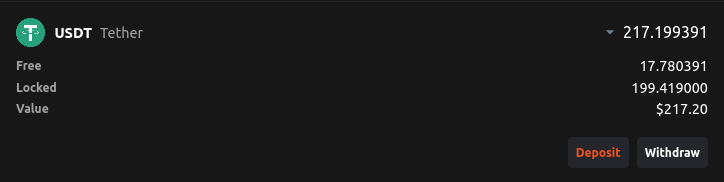Wallet Overview
1. Log in
Log in to your AmPmCx account.
2. Select "Wallet"
Navigate to the "Funds" button on the top navigation bar and select "Wallet".
3. Wallet Page
You will be directed to your wallet page.
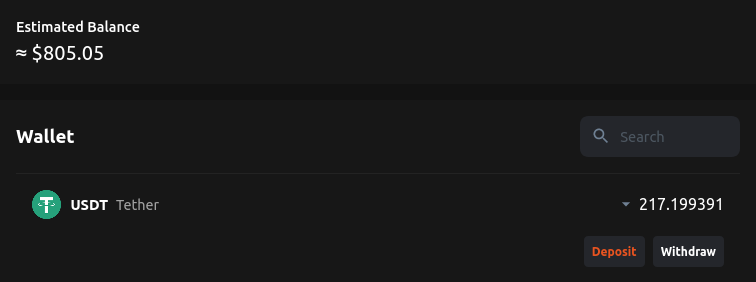
4. Estimated Balance
The top section of the wallet page shows the estimated balance of your crypto holdings in USD.
5. Search
Search for a specific cryptoasset.
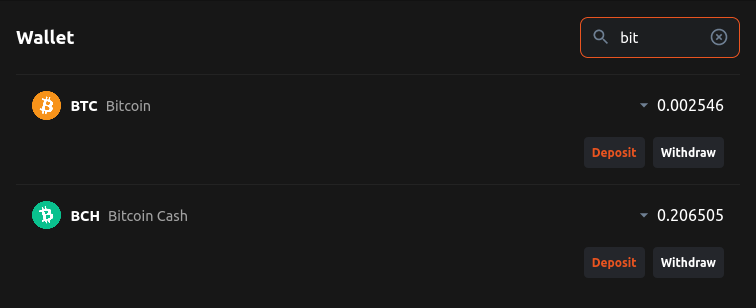
6. Cryptoasset Balance
Your cryptoasset balance is grouped into 3 categories:
- Total: Your entire crypto holding.
- Free: Your available balance for trading or withdrawal.
- Locked: Your cryptoasset locked in an open order.
The estimated value of your asset is denominated in USD.