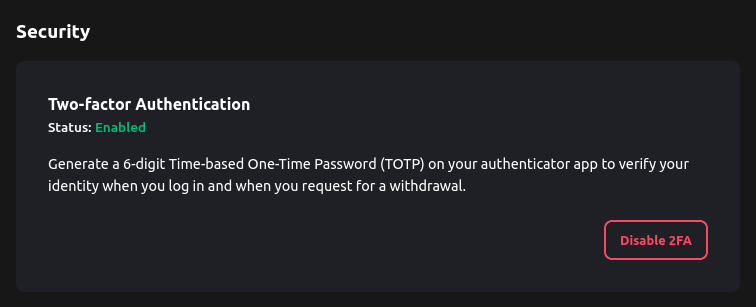How to Enable Two-factor Authentication
1. Log in
Log in to your AmPmCx account.
2. Select "Security"
Navigate to the "User" button on the top navigation bar and select "Security".
3. Security Section
You will be directed to the Security section of your account.
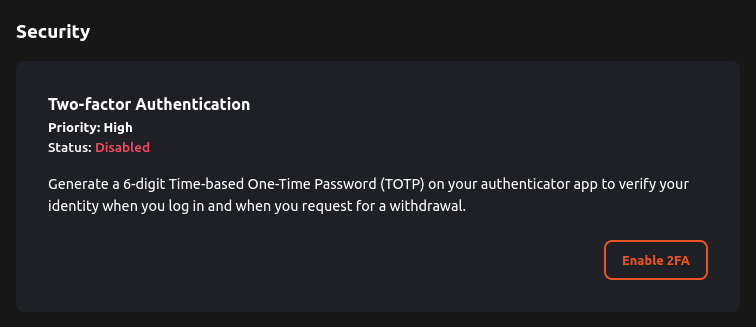
4. Enable 2FA
Click "Enable 2FA" and follow on-screen instructions to proceed.
5. Install Authy
Download and install Authy from the App Store or Google Play.
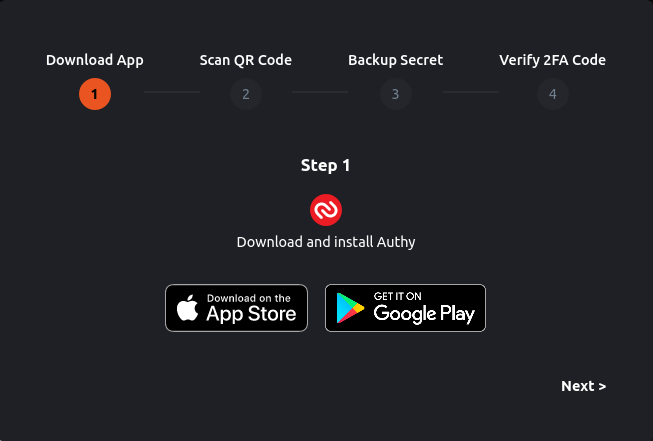
6. Scan QR
Scan QR code with Authy or enter the secret manually.
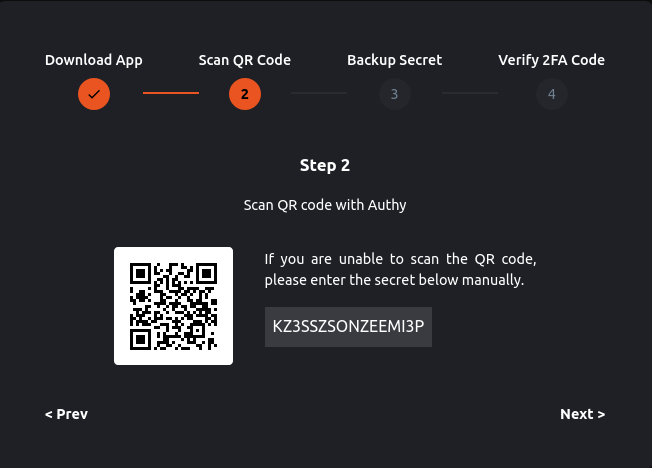
7. Backup Secret
Keep your secret safe.
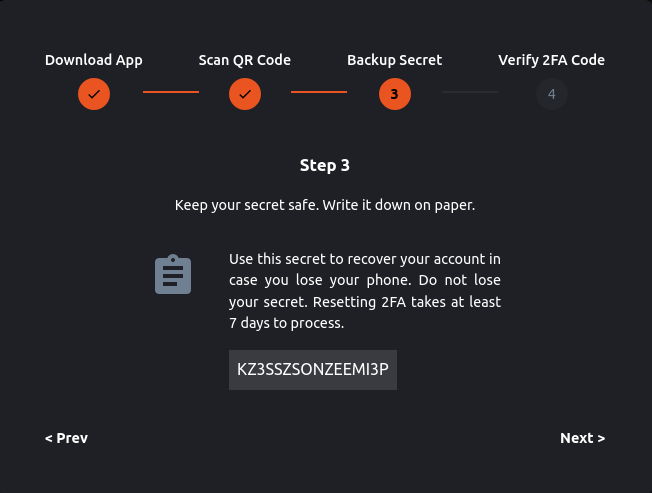
8. Verify 2FA Code
Enter the 6-digit code generated by Authy. Click "Verify".
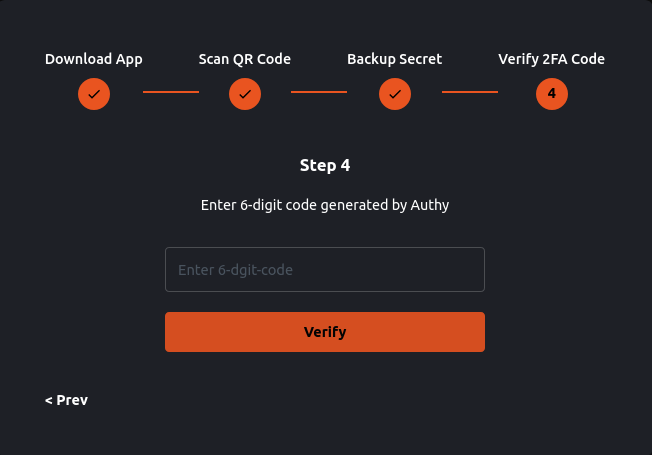
9. Success
Two-factor authentication setup successful. You will be prompted to verify your identity when you log in and when you request for a withdrawal.